【vscode插件开发】 (三) webview api使用
已被阅读 2830 次 | 文章分类:日常随笔 | 2022-04-09 23:03
通俗点说:webview即web视图,使用webview api 你可以在vscode中打开一个完整的的html,该视图就跟嵌入页面一样,用html语法就可以渲染;而且还可以调用一些vscode的原生api做一些复杂的交互; 跟着官网实现几个小例子,后续可以自己实现一些具体复杂功能
1 新建一个扩展文件
本节不用默认的extension.js,在src目录下创建一个extension_webview.ts文件;
然后修改package.json中主文件为该文件
"main": "./out/extension_webview.js",
2 实现一个webview
实现一个空webview,也就是没有任何内容的webview;
(1)在extension_webview.ts中添加如下代码;
/**
* 1 webview1
* 一个空白的webview
*/
context.subscriptions.push(
vscode.commands.registerCommand('geojsonviewer.webview1', () => {
// 创建并显示一个新的webview
const panel = vscode.window.createWebviewPanel(
'Test', // 标识webview的类型
'webview1', // 展示给用户的面板的标题
vscode.ViewColumn.One, // 显示webview面板以编辑器新列的方式.
{} // webview其他的选项
);
})
);
基本思路跟我们之前写过的基本命令添加方式一样:
第一步:创建一个命令;
第二步:在命令回调函数中定义主体;可以是弹出窗口,可以是webview等等
第三步:将命令添加到订阅数组;
(2)在package.json中添加启动命令
有两处位置需要添加
第一:在activationEvents中添加
"activationEvents": [
"onCommand:geojsonviewer.webview1"
],
第二:在command中添加如下
"contributes": {
"commands": [
{
"command": "geojsonviewer.webview1",
"title": "webview1",
"category": "webview1"
}
]
}
(3)到此就可以运行了;F5运行;新打开一个扩展宿主环境窗口
ctrl+shift+p打开命令输入框,输入webview1,然后点击

新打开一个webview1的面板,如下
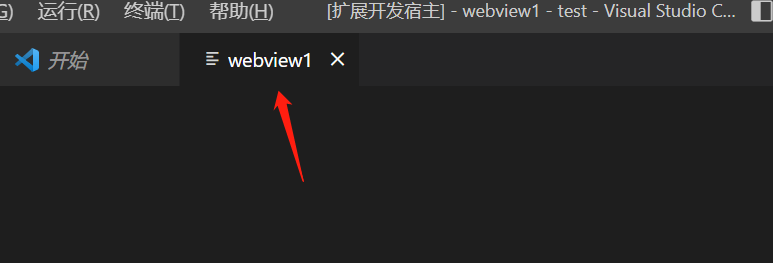
3 给webview添加内容
webview的内容,通过返回html内容即可;内容定义的方式跟html一样,没有任何区别; 通过panel.webview.html 设置webview的内容;如下
/**
* 2 webview2
* 有内容的webview
*/
context.subscriptions.push(
vscode.commands.registerCommand('geojsonviewer.webview2', () => {
// 创建并显示一个新的webview
const panel = vscode.window.createWebviewPanel(
'Test', // 标识webview的类型
'webview2', // 展示给用户的面板的标题
vscode.ViewColumn.One, // 显示webview面板以编辑器新列的方式.
{} // webview其他的选项
);
panel.webview.html = getWebviewContent();
function getWebviewContent() {
return `<!DOCTYPE html>
<html lang="en">
<head>
<meta charset="UTF-8">
<meta name="viewport" content="width=device-width, initial-scale=1.0">
<title>Cat Coding</title>
</head>
<body>
<img src="https://media.giphy.com/media/JIX9t2j0ZTN9S/giphy.gif" width="300" />
</body>
</html>`;
}
})
);
上面添加一个gif图片;这里直接借鉴官网的实例图片。
同样在package.json中添加启动命令;F5运行查看效果
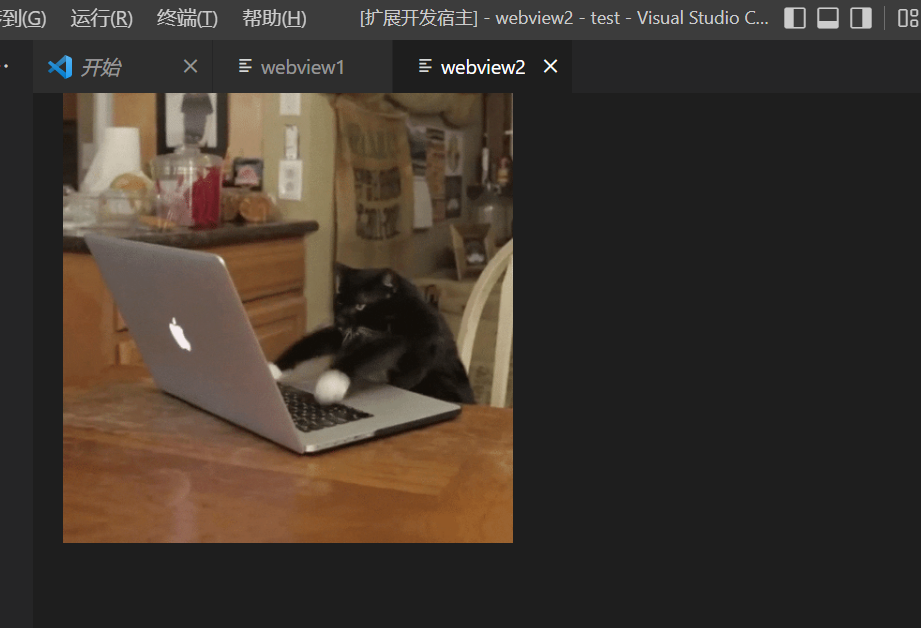
4 给webview动态传值更新webview的内容
这里引用官方的例子
/**
* 3 webview3
* 可以给webview传值,动态改变内容的webview
*/
context.subscriptions.push(
vscode.commands.registerCommand('geojsonviewer.webview3', () => {
const cats = {
'Coding Cat': 'https://media.giphy.com/media/JIX9t2j0ZTN9S/giphy.gif',
'Compiling Cat': 'https://media.giphy.com/media/mlvseq9yvZhba/giphy.gif'
};
// 创建并显示一个新的webview
const panel = vscode.window.createWebviewPanel(
'Test', // 标识webview的类型
'webview2', // 展示给用户的面板的标题
vscode.ViewColumn.One, // 显示webview面板以编辑器新列的方式.
{} // webview其他的选项
);
let iteration = 0;
const updateWebview = () => {
const cat = iteration++ % 2 ? 'Compiling Cat' : 'Coding Cat';
panel.title = cat;
panel.webview.html = getWebviewContent(cat);
};
// Set initial content
updateWebview();
setInterval(updateWebview, 1000);
function getWebviewContent(cat:keyof typeof cats) {
return `<!DOCTYPE html>
<html lang="en">
<head>
<meta charset="UTF-8">
<meta name="viewport" content="width=device-width, initial-scale=1.0">
<title>Cat Coding</title>
</head>
<body>
<img src="${cats[cat]}" width="300" />
</body>
</html>`;
}
})
);
上面主要是通过setInterval函数间隔更新视图;其中需要注意getWebviewContent函数在接受形参的时候使用keyof typeof cats的方式;这意味着形参类型只能属于cats对象所有参数里;参数名没有的话就会报错
在package.json中增加启动命令;F5运行

5 加载本地资源
上面的例子,gif图片是在线地址;如果要加载本地资源,该如何将地址传给webview呢;我们直接在return 返回的html里面设置本地资源地址是无效的;这里我们需要借助两个api
第一个:vscode.Uri.file,通过该api获取资源的所在磁盘地址
第二个: panel.webview.asWebviewUri,将其转换为vscode-resource地址;然后将该地址传给html即可。
代码如下:
/**
* 4 webview4
* 从本地加载gif图像
*/
context.subscriptions.push(
vscode.commands.registerCommand('geojsonviewer.webview4', () => {
const panel = vscode.window.createWebviewPanel(
'catCoding',
'Cat Coding',
vscode.ViewColumn.One,
{}
);
// Get path to resource on disk
const onDiskPath = vscode.Uri.file(
path.join(context.extensionPath, 'media', 'cat.webp')
);
console.log("context.extensionPath",context.extensionPath);
// And get the special URI to use with the webview
const catGifSrc = panel.webview.asWebviewUri(onDiskPath)+"";
console.log("catGifSrc",catGifSrc);
panel.webview.html = getWebviewContent(catGifSrc);
function getWebviewContent(_src:string) {
return `<!DOCTYPE html>
<html lang="en">
<head>
<meta charset="UTF-8">
<meta name="viewport" content="width=device-width, initial-scale=1.0">
<title>Cat Coding</title>
</head>
<body>
<img src="${_src}" width="300" />
</body>
</html>`;
}
})
)
其中path.join(context.extensionPath, 'media', 'cat.webp') ;“media”是资源的目录,“cat.webp”是资源名称;
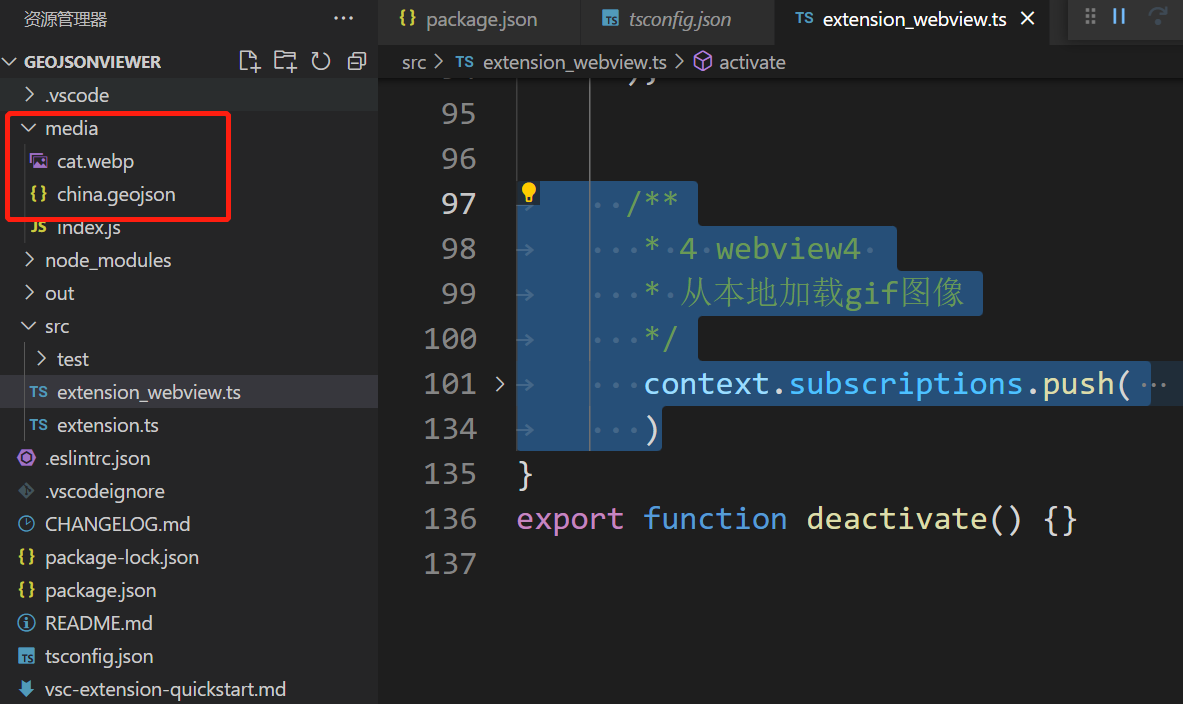
最后增加启动命令运行即可;
"activationEvents": [
"onCommand:geojsonviewer.webview1",
"onCommand:geojsonviewer.webview2",
"onCommand:geojsonviewer.webview3",
"onCommand:geojsonviewer.webview4"
],
"main": "./out/extension_webview.js",
"contributes": {
"commands": [
{
"command": "geojsonviewer.webview1",
"title": "webview1",
"category": "webview1"
},
{
"command": "geojsonviewer.webview2",
"title": "webview2",
"category": "webview2"
},
{
"command": "geojsonviewer.webview3",
"title": "webview3",
"category": "webview3"
},
{
"command": "geojsonviewer.webview4",
"title": "webview4",
"category": "webview4"
}
]
},