canvas画布操作(平移,缩放,交互缩放)
已被阅读 3627 次 | 文章分类:javascript | 2021-07-02 00:10
canvas 是html的一个特殊标签,利用JavaScript 在网页上绘制图像。 我们可以控制canvas区域的每一像素。并且拥有多种绘制路径、矩形、圆形、字符以及添加图像的方法。
1 canvas 画布平移
画布平移使用的方法是 ctx.translate(x,y);这里我们将画布往x轴正方向和y轴正方向平移一半距离;那么canvas画布的(0,0)位置,自然就在中心位置了
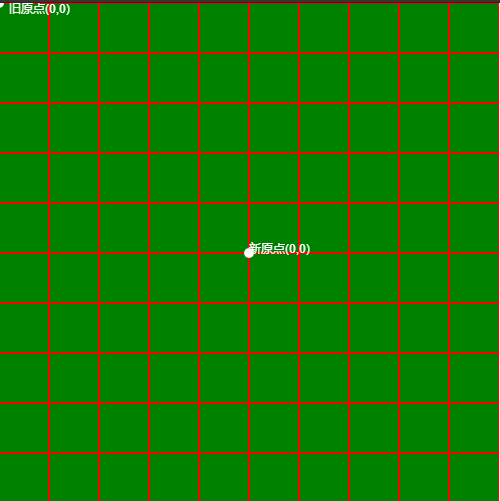
全部代码
<html xmlns="http://www.w3.org/1999/xhtml">
<head>
<meta http-equiv="Content-Type" content="text/html; charset=utf-8" />
<title>canvas 平移</title>
<style type="text/css">
html,
body {
border: 0;
margin: 0;
padding: 0;
width: 100%;
height: 100%;
font-size: 13px;
}
</style>
</head>
<body>
<canvas id='canvas'></canvas>
<script type="text/javascript">
//初始化canvas
let canvas = document.getElementById('canvas');
let ctx = canvas.getContext('2d');
let width = canvas.width = 500;
let height = canvas.height = 500;
ctx.lineWidth = "2";
ctx.fillStyle = "green";
ctx.rect(0, 0, width, height);
ctx.fill();
ctx.strokeStyle = "red";
ctx.stroke();
// 绘制网格
grid(width, height, 50);
originText(width, height, ctx);
function originText(width, height, ctx) {
ctx.translate(width / 2, height / 2);
ctx.font = "12px Arial";
ctx.fillStyle = "white";
ctx.beginPath();
ctx.fillStyle = 'white';
ctx.arc(0, 0, 5, 0, Math.PI * 2, false);
ctx.fillText("新原点(0,0)", 0, 0);
ctx.arc(-width / 2, -height / 2, 5, 0, Math.PI * 2, false);
ctx.fill();
ctx.fillText("旧原点(0,0)", -width / 2 + 10, -height / 2 + 10);
}
function grid(width, height, interval) {
for (let y = 50; y < height; y = y + interval) {
ctx.beginPath();
ctx.moveTo(0, y);
ctx.lineTo(width, y);
ctx.stroke();
}
for (let x = 50; x < width; x = x + interval) {
ctx.beginPath();
ctx.moveTo(x, 0);
ctx.lineTo(x, height);
ctx.stroke();
}
}
</script>
</body>
</html>
2 canvas 缩放变换
很简单一个方法; 例如 ctx.scale(2, 2)
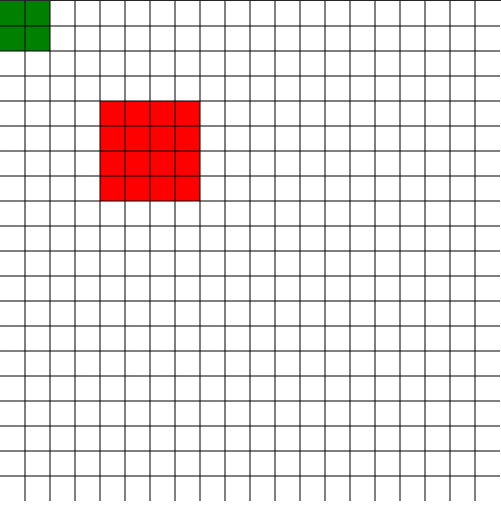
全部代码
<html xmlns="http://www.w3.org/1999/xhtml">
<head>
<meta http-equiv="Content-Type" content="text/html; charset=utf-8" />
<title>canvas 放缩</title>
<style type="text/css">
html,
body {
border: 0;
margin: 0;
padding: 0;
width: 100%;
height: 100%;
font-size: 13px;
}
</style>
</head>
<body>
<canvas id='canvas'></canvas>
<script type="text/javascript">
//初始化canvas
let canvas = document.getElementById('canvas');
let ctx = canvas.getContext('2d');
const width = canvas.width = 500;
const height = canvas.height = 500;
ctx.fillStyle = "green";
ctx.fillRect(0, 0, 50, 50);
grid(width, height, 25)
ctx.globalCompositeOperation = "destination-over";
ctx.scale(2, 2); //执行该句后;后续绘制每像素单位为之前的2倍
ctx.fillStyle = 'red'
ctx.fillRect(50, 50, 50, 50);
function grid(width, height, interval) {
for (let y = 25; y < height; y = y + interval) {
ctx.beginPath();
ctx.moveTo(0, y);
ctx.lineTo(width, y);
ctx.stroke();
}
for (let x = 25; x < width; x = x + interval) {
ctx.beginPath();
ctx.moveTo(x, 0);
ctx.lineTo(x, height);
ctx.stroke();
}
}
</script>
</body>
</html>
3 鼠标滚动缩放,拖动平移
结合鼠标mousewheel,drag等事件,交互拖动和缩放canvas;原理就是鼠标没交互一次,将画布清除,然后重绘;效果和全部代码如下
<!DOCTYPE html>
<html lang="en">
<head>
<meta charset="UTF-8" />
<title>canvas 鼠标缩放 拖动平移</title>
<style>
canvas {
border: 1px solid #ccc;
}
</style>
</head>
<body>
<canvas id="canvas" width="500" height="500"></canvas>
<script type="text/javascript">
(function() {
var c = document.getElementById('canvas');
var ctx = c.getContext('2d');
var ax,
ay,
r = 30,
num = 1; //绘制图形的参数
var timeOutEvent = 0; //区分拖拽和点击的参数
//创建图形
function createBlock(a, b, r) {
ctx.beginPath();
ctx.fillStyle = 'red';
ctx.arc(a, b, r, 0, Math.PI * 2);
ctx.fill();
}
createBlock(200, 200, 30);
c.onmousedown = function(ev) {
var e = ev || event;
var x = e.clientX;
var y = e.clientY;
timeOutEvent = setTimeout('longPress()', 500);
e.preventDefault();
drag(x, y, r);
};
//缩放
c.onmousewheel = function(ev) {
var e = ev || event;
num += e.wheelDelta / 1200;
r = 30 * num;
ctx.clearRect(0, 0, c.width, c.height);
if (ax == null || ay == null) {
createBlock(200, 200, r);
} else {
if (r > 0) {
createBlock(ax, ay, r);
}
}
};
//拖拽函数
function drag(x, y, r) {
if (ctx.isPointInPath(x, y)) {
//路径正确,鼠标移动事件
c.onmousemove = function(ev) {
var e = ev || event;
ax = e.clientX;
ay = e.clientY;
clearTimeout(timeOutEvent);
timeOutEvent = 0;
//鼠标移动每一帧都清除画布内容,然后重新画圆
ctx.clearRect(0, 0, c.width, c.height);
createBlock(ax, ay, r);
};
//鼠标移开事件
c.onmouseup = function() {
c.onmousemove = null;
c.onmouseup = null;
clearTimeout(timeOutEvent);
if (timeOutEvent != 0) {
alert('你这是点击,不是拖拽');
}
};
}
}
function longPress() {
timeOutEvent = 0;
}
})();
</script>
</body>
</html>
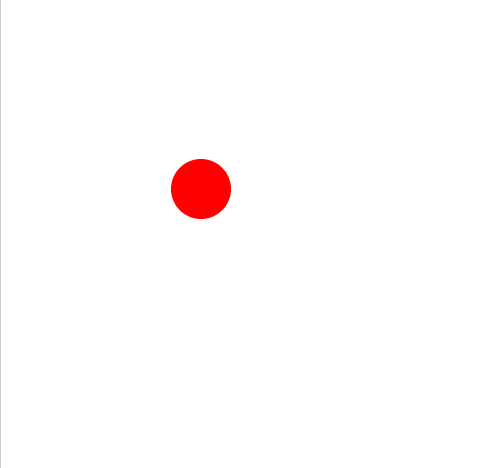
其他canvas的鼠标交互事件 比如跟随鼠标线性移动 可查看canvas绘制动画球,并通过鼠标交互移动